When you mouse over the message in the message editing area of the editor (the stage), the following happens...
- You mouse over a block of content (a button in the example below): the editor shows you an icon on the right side that allows you to drag that block of content elsewhere
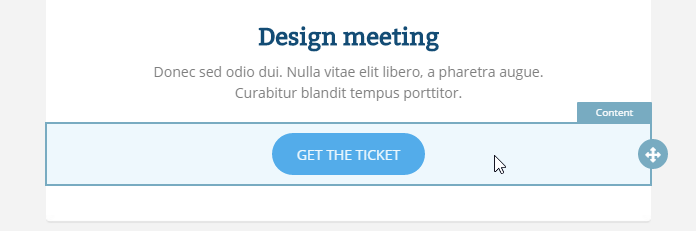
- You click on a block of content, and the editor will:
- Show you two icons on the stage, which allow you to remove or clone that block of content.
- Change the properties section on the right side of the editor to display a series of properties that you can set for that block of content.
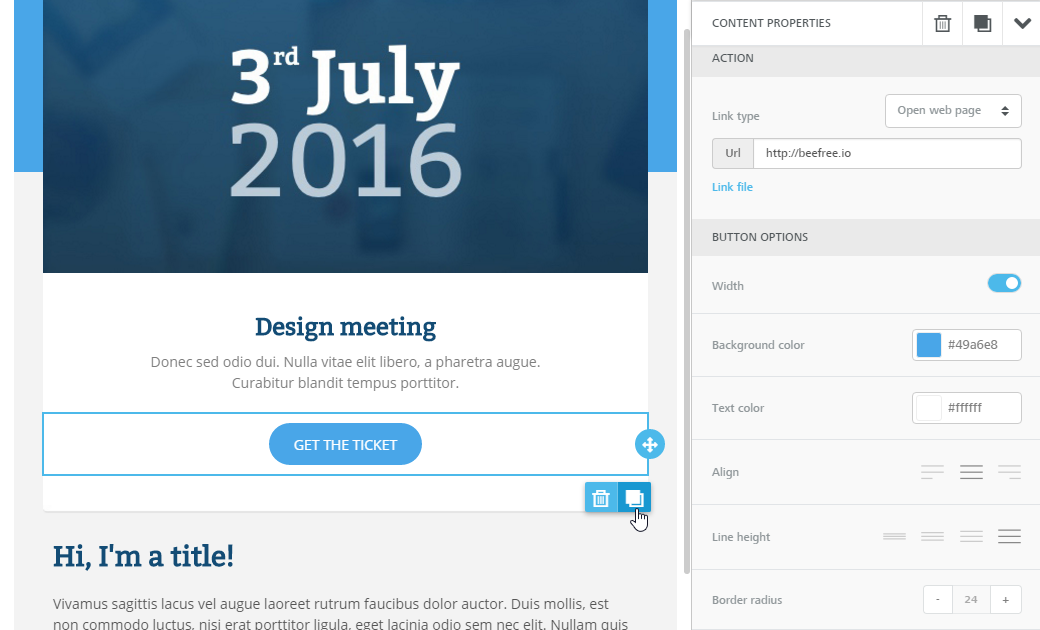
3. You mouse over an area that is free of content, i.e. the row in which the content is located. The editor will highlight it and show you an icon that allows you to drag that entire row elsewhere on the stage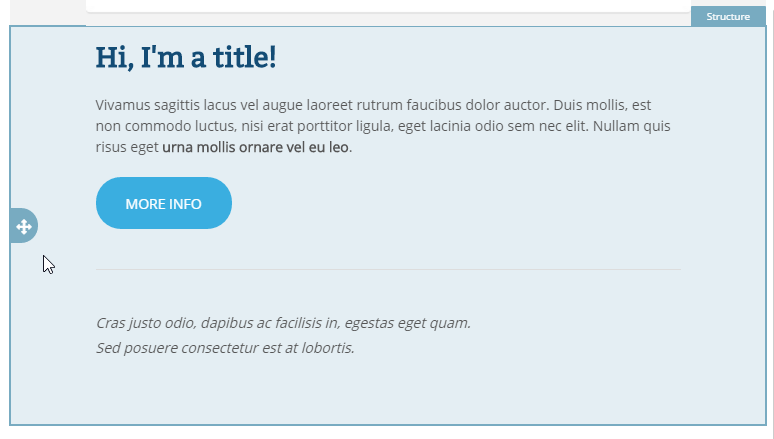 4. You click on a row, and the editor will:
4. You click on a row, and the editor will:
- Deselect any block of content that had been previously selected.
- Select the row, and show you two icons that allow you to remove or clone the entire row and all its content. You could also see a third icon that allows you to save the row for later use, if the feature has been enabled.
- Change the properties section on the right side of the editor to display a series of properties that apply to that column within the row. A row can contain more than one column.
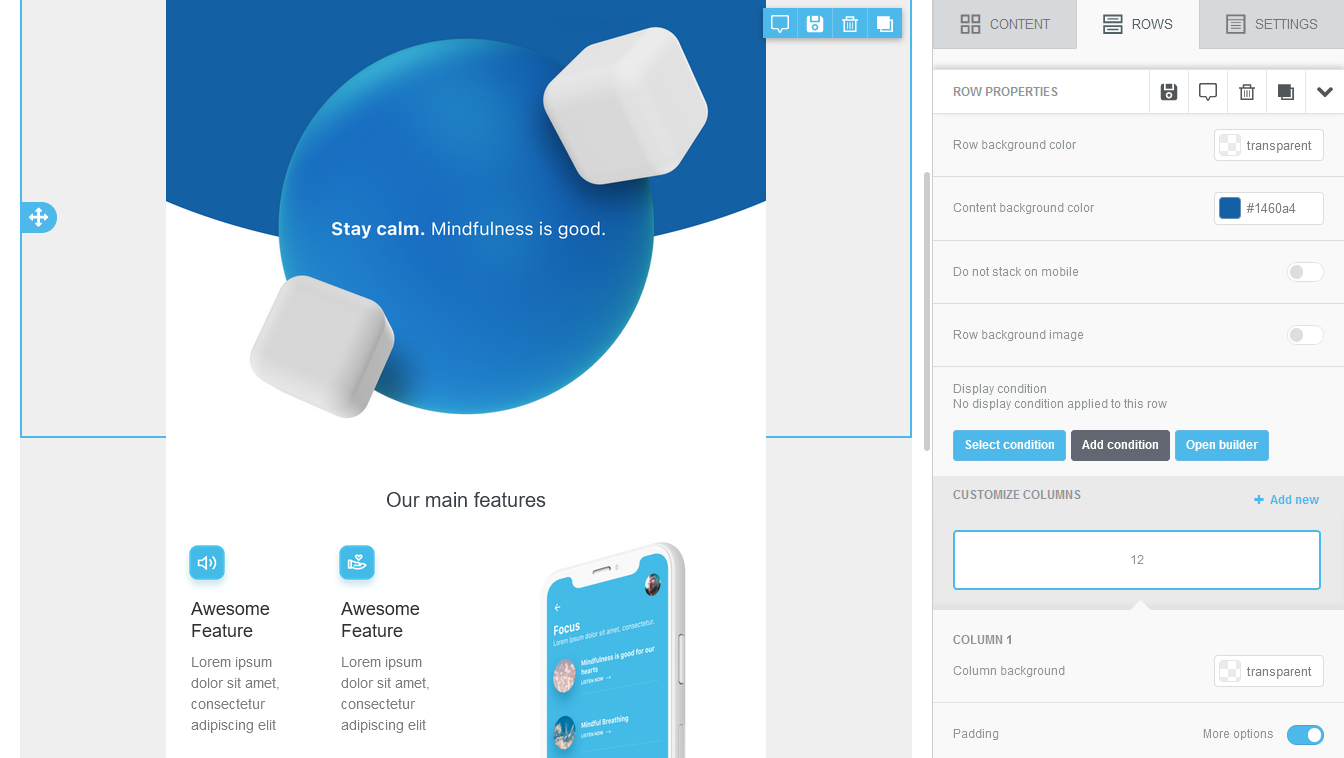

Comments
0 comments
Please sign in to leave a comment.